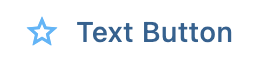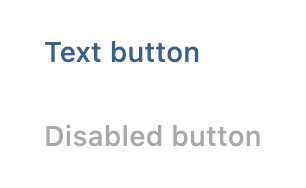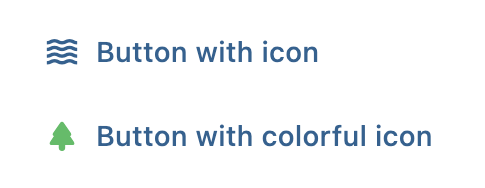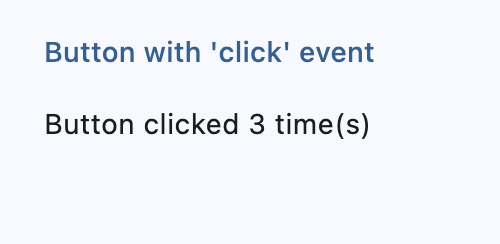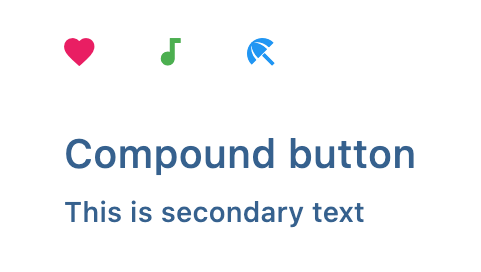TextButton
Text buttons are used for the lowest priority actions, especially when presenting multiple options. Text buttons can be placed on a variety of backgrounds. Until the button is interacted with, its container isn’t visible.
Simple text button
Inherits: LayoutControl, AdaptiveControl
Properties
-
autofocus(bool) –True if the control will be selected as the initial focus.
-
clip_behavior(ClipBehavior) –Defines how the content of this button is clipped.
-
content(StrOrControl | None) –A Control representing custom button content.
-
icon(IconDataOrControl | None) –An icon to show in this button.
-
icon_color(ColorValue | None) –Icon color.
-
style(ButtonStyle | None) –Defines the style of this button.
-
url(str | Url | None) –The URL to open when this button is clicked.
Events
-
on_blur(ControlEventHandler[TextButton] | None) –Called when this button has lost focus.
-
on_click(ControlEventHandler[TextButton] | None) –Called when a user clicks this button.
-
on_focus(ControlEventHandler[TextButton] | None) –Called when this button has received focus.
-
on_hover(ControlEventHandler[TextButton] | None) –Called when a mouse pointer enters or exists this button's response area.
-
on_long_press(ControlEventHandler[TextButton] | None) –Called when this button is long-pressed.
Methods
-
focus–
Examples#
Basic Example#
import flet as ft
def main(page: ft.Page):
page.title = "Basic text buttons"
page.add(
ft.TextButton(content="Text button"),
ft.TextButton(content="Disabled button", disabled=True),
)
if __name__ == "__main__":
ft.run(main)
Icons#
import flet as ft
def main(page: ft.Page):
page.title = "TextButtons with icons"
page.add(
ft.TextButton(content="Button with icon", icon=ft.Icons.WAVES_OUTLINED),
ft.TextButton(
content="Button with colorful icon",
icon=ft.Icons.PARK_ROUNDED,
icon_color=ft.Colors.GREEN_400,
),
)
if __name__ == "__main__":
ft.run(main)
Handling clicks#
import flet as ft
def main(page: ft.Page):
page.title = "TextButton with 'click' event"
def button_clicked(e):
button.data += 1
message_text.value = f"Button clicked {button.data} time(s)"
page.update()
message_text = ft.Text()
page.add(
button := ft.TextButton(
key="TextButton",
content="Button with 'click' event",
data=0,
on_click=button_clicked,
),
message := ft.Container(content=message_text, padding=ft.Padding(left=12)),
)
if __name__ == "__main__":
ft.run(main)
Custom content#
import flet as ft
def main(page: ft.Page):
page.title = "TextButtons with custom content"
page.add(
ft.TextButton(
width=150,
content=ft.Row(
alignment=ft.MainAxisAlignment.SPACE_AROUND,
controls=[
ft.Icon(ft.Icons.FAVORITE, color=ft.Colors.PINK),
ft.Icon(ft.Icons.AUDIOTRACK, color=ft.Colors.GREEN),
ft.Icon(ft.Icons.BEACH_ACCESS, color=ft.Colors.BLUE),
],
),
),
ft.TextButton(
content=ft.Container(
padding=ft.Padding.all(10),
content=ft.Column(
alignment=ft.MainAxisAlignment.CENTER,
spacing=5,
controls=[
ft.Text(value="Compound button", size=20),
ft.Text(value="This is secondary text"),
],
),
),
),
)
if __name__ == "__main__":
ft.run(main)
Properties#
class-attribute
instance-attribute
#
autofocus: bool = False
True if the control will be selected as the initial focus.
If there is more than one control on a page with autofocus set, then the first one added to the page will get focus.
class-attribute
instance-attribute
#
clip_behavior: ClipBehavior = NONE
Defines how the content of this button is clipped.
class-attribute
instance-attribute
#
content: StrOrControl | None = None
A Control representing custom button content.
class-attribute
instance-attribute
#
icon: IconDataOrControl | None = None
An icon to show in this button.
class-attribute
instance-attribute
#
style: ButtonStyle | None = None
Defines the style of this button.
class-attribute
instance-attribute
#
The URL to open when this button is clicked.
Additionally, if on_click event callback is
provided, it is fired after that.
Events#
class-attribute
instance-attribute
#
on_blur: ControlEventHandler[TextButton] | None = None
Called when this button has lost focus.
class-attribute
instance-attribute
#
on_click: ControlEventHandler[TextButton] | None = None
Called when a user clicks this button.
class-attribute
instance-attribute
#
on_focus: ControlEventHandler[TextButton] | None = None
Called when this button has received focus.
class-attribute
instance-attribute
#
on_hover: ControlEventHandler[TextButton] | None = None
Called when a mouse pointer enters or exists this button's response area.
The data property of the event handler argument is True when
cursor enters and False when it exits.
class-attribute
instance-attribute
#
on_long_press: ControlEventHandler[TextButton] | None = None
Called when this button is long-pressed.