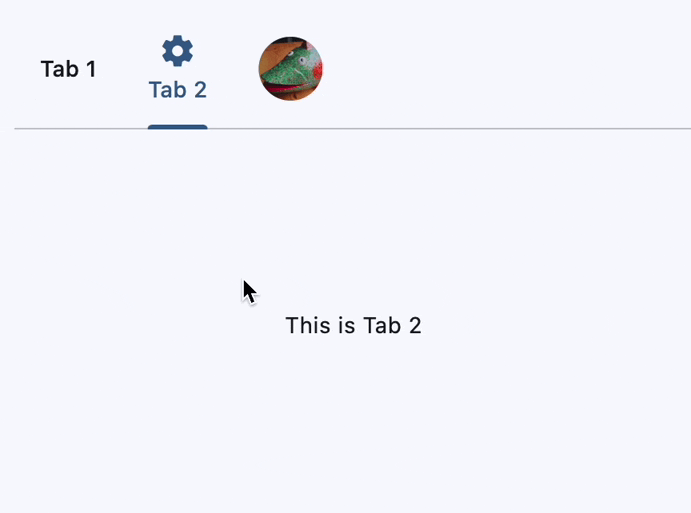Tabs#
Used for navigating frequently accessed, distinct content categories. Tabs allow for navigation between two or more content views and relies on text headers to articulate the different sections of content.
Inherits: LayoutControl, AdaptiveControl
Properties
-
animation_duration(DurationValue) –The duration of tab animations. For example, the animation that occurs
-
content(Control) –The content to display.
-
length(int) –The total number of tabs.
-
selected_index(int) –The index of the currently selected tab.
Events
-
on_change(ControlEventHandler[Tabs] | None) –Called when
selected_indexchanges.
Methods
-
move_to–Selects the tab at the given
index.
Examples#
Basic Example#
import flet as ft
def main(page: ft.Page):
page.add(
ft.Tabs(
selected_index=1,
length=3,
expand=True,
content=ft.Column(
expand=True,
controls=[
ft.TabBar(
tabs=[
ft.Tab(label="Tab 1", icon=ft.Icons.SETTINGS_PHONE),
ft.Tab(label="Tab 2", icon=ft.Icons.SETTINGS),
ft.Tab(
label=ft.CircleAvatar(
foreground_image_src="https://avatars.githubusercontent.com/u/102273996?s=200&v=4",
),
),
]
),
ft.TabBarView(
expand=True,
controls=[
ft.Container(
content=ft.Text("This is Tab 1"),
alignment=ft.Alignment.CENTER,
),
ft.Container(
content=ft.Text("This is Tab 2"),
alignment=ft.Alignment.CENTER,
),
ft.Container(
content=ft.Text("This is Tab 3"),
alignment=ft.Alignment.CENTER,
),
],
),
],
),
)
)
if __name__ == "__main__":
ft.run(main)
Nesting tabs#
import flet as ft
def main(page: ft.Page):
page.add(
ft.Tabs(
length=2,
selected_index=1,
expand=True,
content=ft.Column(
expand=True,
controls=[
ft.TabBar(
tabs=[
ft.Tab(label=ft.Text("Main Tab 1")),
ft.Tab(label=ft.Text("Main Tab 2")),
],
),
ft.TabBarView(
expand=True,
controls=[
ft.Text("Main Tab 1 content"),
ft.Tabs(
length=2,
expand=True,
content=ft.Column(
expand=True,
controls=[
ft.TabBar(
secondary=True,
tabs=[
ft.Tab(label=ft.Text("SubTab 1")),
ft.Tab(label=ft.Text("SubTab 2")),
],
),
ft.TabBarView(
expand=True,
controls=[
ft.Text("Nested Tab 1 content"),
ft.Text("Nested Tab 2 content"),
],
),
],
),
),
],
),
],
),
)
)
if __name__ == "__main__":
ft.run(main)
Dynamic tab addition#
Custom indicator#
Programmatical Tab switch#
Properties#
class-attribute
instance-attribute
#
animation_duration: DurationValue = field(
default_factory=lambda: Duration(milliseconds=100)
)
The duration of tab animations. For example, the animation that occurs when the selected tab changes.
instance-attribute
#
length: int
The total number of tabs.
Typically greater than one.
Note
Must match the length of both TabBar.tabs
and TabBarView.controls. Don't forget to update
it when adding/removing tabs.
Raises:
-
ValueError–If it is negative.
class-attribute
instance-attribute
#
selected_index: int = 0
The index of the currently selected tab.
Supports Python-style negative indexing, where -1 represents the last tab,
-2 the second to last, and so on.
Note
- Must be in range
[-length, length - 1]. - Changing the value of this property will internally trigger
move_towithanimation_durationandAnimationCurve.EASEanimation curve. To specify a different animation curve or duration for this particular change, usemove_todirectly.
Raises:
-
IndexError–If it is not in the range
[-length, length - 1].
Events#
class-attribute
instance-attribute
#
on_change: ControlEventHandler[Tabs] | None = None
Called when selected_index changes.
The data property of the event handler argument
contains the index of the selected tab.
Methods#
async
#
move_to(
index: int,
animation_curve: AnimationCurve = EASE_IN,
animation_duration: DurationValue | None = None,
)
Selects the tab at the given index.
Additionally, it triggers on_change event and updates
selected_index.
Note
If index is negative, it is interpreted as a Python-style negative index
(e.g., -1 refers to the last tab). If the resolved index is already the
currently selected tab, the method returns immediately and does nothing.
Parameters:
-
index(int) –The index of the tab to select. Must be between in range
[-length, length - 1]. -
animation_curve(AnimationCurve, default:EASE_IN) –The curve to apply to the animation.
-
animation_duration(DurationValue | None, default:None) –The duration of the animation. If
None(the default),Tabs.animation_durationwill be used.
Raises:
-
IndexError–If the
indexis outside the range[-length, length - 1].