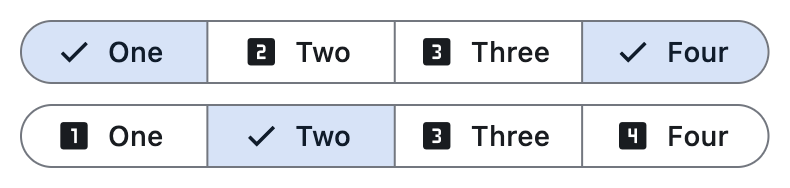Segmentedbutton
Basic segmented button
Inherits: LayoutControl
Properties
-
allow_empty_selection(bool) –A boolean value that indicates if having no selected segments is allowed.
-
allow_multiple_selection(bool) –A boolean value that indicates if multiple segments can be selected at one time.
-
direction(Axis | None) –The orientation of the button's
segments. -
padding(PaddingValue | None) –Defines the button's size and padding. If specified, the button expands to fill its
-
segments(list[Segment]) –The segments of this button.
-
selected(list[str]) –A set of
Segment.values that indicate which segments are selected. It is updated -
selected_icon(IconDataOrControl | None) –An
Iconcontrol that is used to indicate a segment is selected. -
show_selected_icon(bool) –A boolean value that indicates if the
selected_iconis displayed on the -
style(ButtonStyle | None) –Customizes this button's appearance.
Events
-
on_change(ControlEventHandler[SegmentedButton] | None) –Called when the selection changes.
Examples#
Basic Example#
import flet as ft
def main(page: ft.Page):
def handle_selection_change(e: ft.Event[ft.SegmentedButton]):
print(e)
page.add(
ft.SegmentedButton(
on_change=handle_selection_change,
selected_icon=ft.Icon(ft.Icons.CHECK_SHARP),
selected=["1", "4"],
allow_empty_selection=True,
allow_multiple_selection=True,
segments=[
ft.Segment(
value="1",
label=ft.Text("One"),
icon=ft.Icon(ft.Icons.LOOKS_ONE),
),
ft.Segment(
value="2",
label=ft.Text("Two"),
icon=ft.Icon(ft.Icons.LOOKS_TWO),
),
ft.Segment(
value="3",
label=ft.Text("Three"),
icon=ft.Icon(ft.Icons.LOOKS_3),
),
ft.Segment(
value="4",
label=ft.Text("Four"),
icon=ft.Icon(ft.Icons.LOOKS_4),
),
],
),
ft.SegmentedButton(
on_change=handle_selection_change,
selected_icon=ft.Icon(ft.Icons.CHECK_SHARP),
selected=["2"],
allow_multiple_selection=False,
segments=[
ft.Segment(
value="1",
label=ft.Text("One"),
icon=ft.Icon(ft.Icons.LOOKS_ONE),
),
ft.Segment(
value="2",
label=ft.Text("Two"),
icon=ft.Icon(ft.Icons.LOOKS_TWO),
),
ft.Segment(
value="3",
label=ft.Text("Three"),
icon=ft.Icon(ft.Icons.LOOKS_3),
),
ft.Segment(
value="4",
label=ft.Text("Four"),
icon=ft.Icon(ft.Icons.LOOKS_4),
),
],
),
)
if __name__ == "__main__":
ft.run(main)
Properties#
class-attribute
instance-attribute
#
allow_empty_selection: bool = False
A boolean value that indicates if having no selected segments is allowed.
If True, then it is acceptable for none of the segments to be selected and also
that selected can be empty.
If False (the default), there must be at least one segment selected. If the user
taps on the only selected segment it will not be deselected, and on_change will
not be called.
Raises:
-
ValueError–If
selectedis empty whileallow_empty_selectionisFalse.
class-attribute
instance-attribute
#
allow_multiple_selection: bool = False
A boolean value that indicates if multiple segments can be selected at one time.
If True, more than one segment can be selected. When selecting a segment, the
other selected segments will stay selected. Selecting an already selected segment
will unselect it.
If False (the default), only one segment may be selected at a time. When a segment
is selected, any previously selected segment will be unselected.
Raises:
-
ValueError–If
selectedhas more than one item whileallow_multiple_selectionisFalse.
class-attribute
instance-attribute
#
direction: Axis | None = None
The orientation of the button's segments.
Defaults
to Axis.HORIZONTAL.
class-attribute
instance-attribute
#
padding: PaddingValue | None = None
Defines the button's size and padding. If specified, the button expands to fill its parent's space with this padding.
When None, the button adopts its intrinsic content size.
instance-attribute
#
The segments of this button.
Raises:
-
ValueError–If
segmentsis empty or does not have at least one visibleSegment.
class-attribute
instance-attribute
#
A set of Segment.values that indicate which segments are selected. It is updated
when the user (un)selects a segment.
Raises:
-
ValueError–If
selectedviolates the constraints defined byallow_empty_selectionorallow_multiple_selection.
class-attribute
instance-attribute
#
selected_icon: IconDataOrControl | None = None
An Icon control that is used to indicate a segment is selected.
If show_selected_icon is True then for selected segments this icon will be
shown before the Segment.label, replacing the Segment.icon if it is specified.
Defaults to an Icon with the CHECK icon.
class-attribute
instance-attribute
#
show_selected_icon: bool = True
A boolean value that indicates if the selected_icon is displayed on the
selected segments.
If True, the selected_icon will be displayed at the start of the selected
segments.
If False, then the selected_icon is not used and will not be displayed on
selected segments.
class-attribute
instance-attribute
#
style: ButtonStyle | None = None
Customizes this button's appearance.
Events#
class-attribute
instance-attribute
#
on_change: ControlEventHandler[SegmentedButton] | None = (
None
)
Called when the selection changes.
The data property of the event handler argument
contains a list of strings identifying the selected segments.