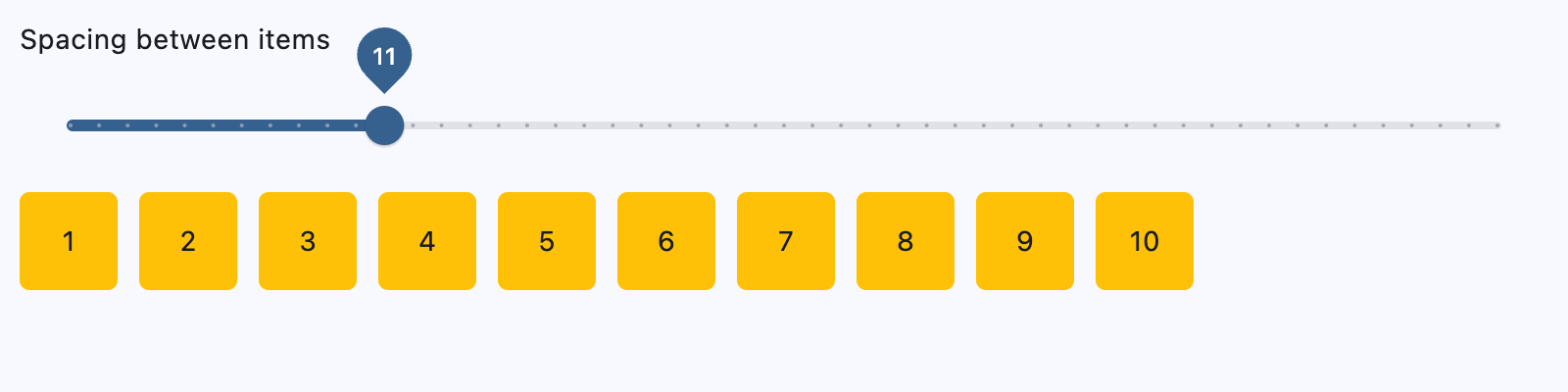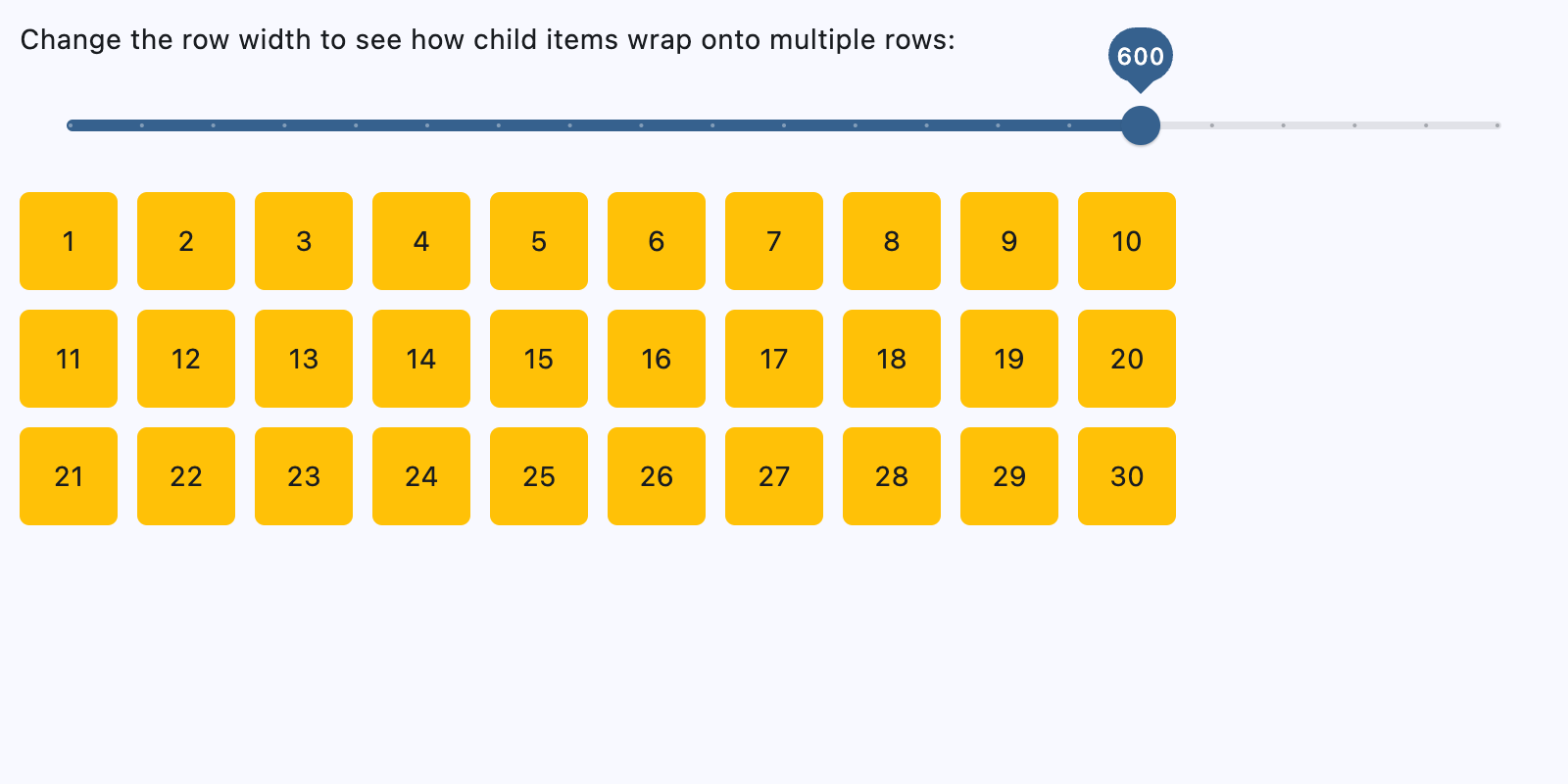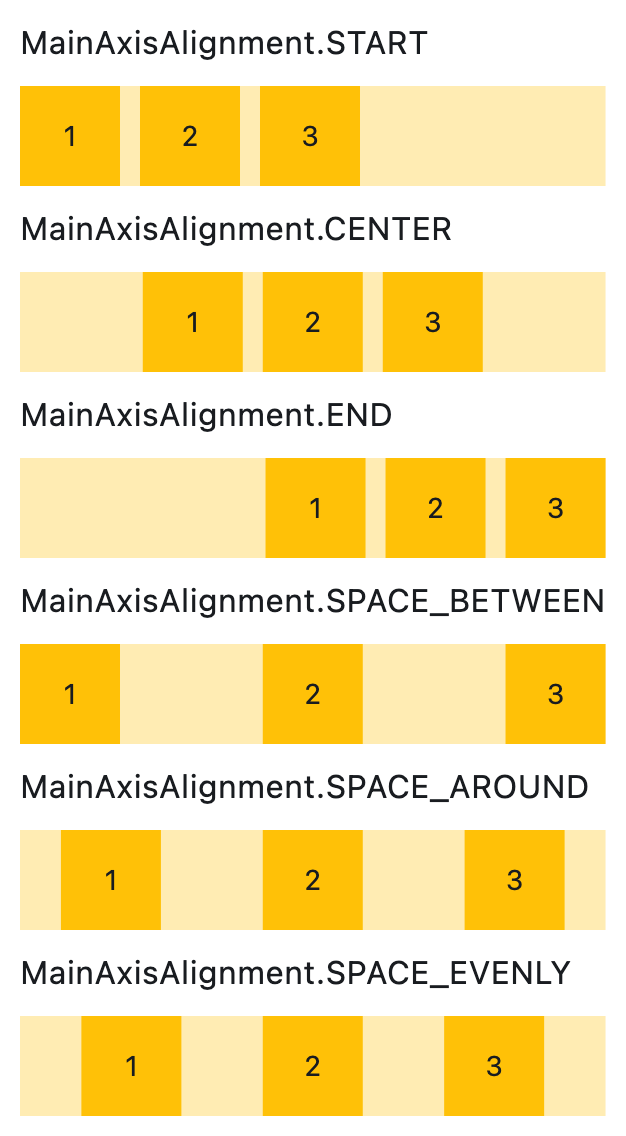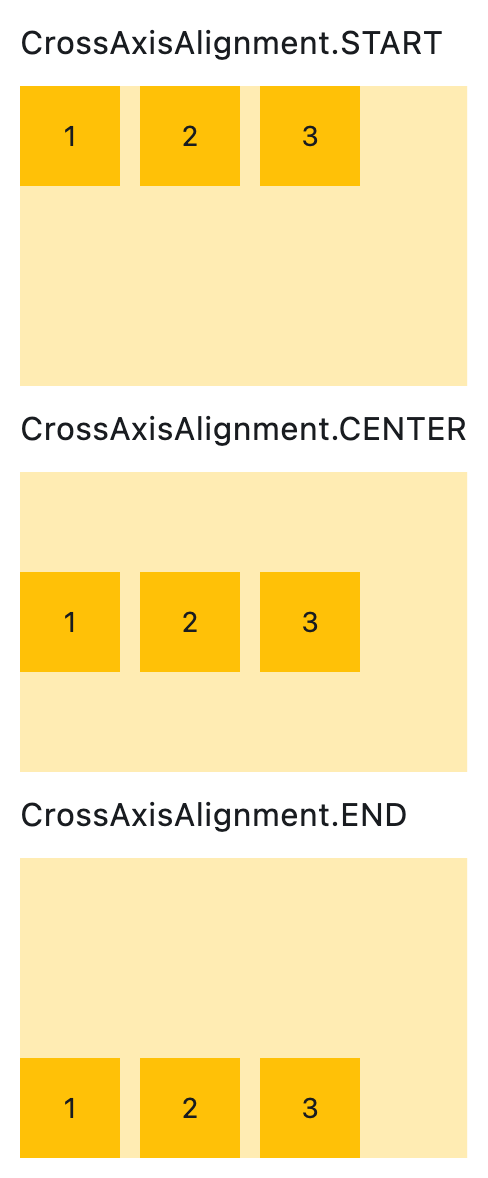Row
Displays its children in a horizontal array.
To cause a child control to expand and fill the available horizontal space, set
its [expand][flet.controls.core.row.Row.expand] property.
Basic row of controls
Inherits: LayoutControl, ScrollableControl, AdaptiveControl
Properties
-
alignment(MainAxisAlignment) –Defines how the child
controlsshould be placed horizontally. -
controls(list[Control]) –A list of Controls to display.
-
intrinsic_height(bool) –If
True, the Row will be as tall as the tallest child control. -
run_alignment(MainAxisAlignment) –How the runs should be placed in the cross-axis when
wrap=True. -
run_spacing(Number) –Spacing between runs when
wrap=True. -
spacing(Number) –The spacing between the child
controls. -
tight(bool) –Specifies how much space should be occupied horizontally.
-
vertical_alignment(CrossAxisAlignment) –Defines how the child
controlsshould be placed vertically. -
wrap(bool) –When set to
Truethe Row will put child controls into additional rows (runs) if
Examples#
Spacing children#
import flet as ft
def main(page: ft.Page):
def generate_items(count: int):
return [
ft.Container(
content=ft.Text(value=str(i)),
alignment=ft.Alignment.CENTER,
width=50,
height=50,
bgcolor=ft.Colors.AMBER,
border_radius=ft.BorderRadius.all(5),
)
for i in range(1, count + 1)
]
def handle_slider_change(e: ft.Event[ft.Slider]):
row.spacing = int(e.control.value)
row.update()
page.add(
ft.Column(
controls=[
ft.Text("Spacing between items"),
ft.Slider(
key="slider",
min=0,
max=50,
divisions=50,
value=0,
label="{value}",
on_change=handle_slider_change,
),
]
),
row := ft.Row(
spacing=0, controls=generate_items(10), scroll=ft.ScrollMode.AUTO
),
)
if __name__ == "__main__":
ft.run(main)
Wrapping children#
import flet as ft
def main(page: ft.Page):
def generate_items(count: int):
return [
ft.Container(
content=ft.Text(value=str(i)),
alignment=ft.Alignment.CENTER,
width=50,
height=50,
bgcolor=ft.Colors.AMBER,
border_radius=ft.BorderRadius.all(5),
)
for i in range(1, count + 1)
]
def handle_slider_change(e: ft.Event[ft.Slider]):
row.width = float(e.control.value)
row.update()
page.add(
ft.Column(
controls=[
ft.Text(
"Change the row width to see how child items wrap onto multiple rows:"
),
ft.Slider(
min=0,
max=page.window.width,
divisions=20,
value=page.window.width,
label="{value}",
on_change=handle_slider_change,
),
]
),
row := ft.Row(
wrap=True,
spacing=10,
run_spacing=10,
controls=generate_items(30),
width=page.window.width,
),
)
if __name__ == "__main__":
ft.run(main)
Setting horizontal alignment#
import flet as ft
class RowWithAlignment(ft.Column):
def __init__(self, alignment: ft.MainAxisAlignment):
super().__init__()
self.controls = [
ft.Text(str(alignment), size=16),
ft.Container(
content=ft.Row(self.generate_items(3), alignment=alignment),
bgcolor=ft.Colors.AMBER_100,
),
]
@staticmethod
def generate_items(count: int):
return [
ft.Container(
content=ft.Text(value=str(i)),
alignment=ft.Alignment.CENTER,
width=50,
height=50,
bgcolor=ft.Colors.AMBER_500,
)
for i in range(1, count + 1)
]
def main(page: ft.Page):
page.scroll = ft.ScrollMode.AUTO
page.add(
ft.Column(
scroll=ft.ScrollMode.AUTO,
controls=[
RowWithAlignment(ft.MainAxisAlignment.START),
RowWithAlignment(ft.MainAxisAlignment.CENTER),
RowWithAlignment(ft.MainAxisAlignment.END),
RowWithAlignment(ft.MainAxisAlignment.SPACE_BETWEEN),
RowWithAlignment(ft.MainAxisAlignment.SPACE_AROUND),
RowWithAlignment(ft.MainAxisAlignment.SPACE_EVENLY),
],
)
)
if __name__ == "__main__":
ft.run(main)
Setting vertical alignment#
import flet as ft
class RowWithVerticalAlignment(ft.Column):
def __init__(self, alignment: ft.CrossAxisAlignment):
super().__init__()
self.controls = [
ft.Text(str(alignment), size=16),
ft.Container(
content=ft.Row(self.generate_items(3), vertical_alignment=alignment),
bgcolor=ft.Colors.AMBER_100,
height=150,
),
]
@staticmethod
def generate_items(count: int):
return [
ft.Container(
content=ft.Text(value=str(i)),
alignment=ft.Alignment.CENTER,
width=50,
height=50,
bgcolor=ft.Colors.AMBER_500,
)
for i in range(1, count + 1)
]
def main(page: ft.Page):
page.add(
RowWithVerticalAlignment(ft.CrossAxisAlignment.START),
RowWithVerticalAlignment(ft.CrossAxisAlignment.CENTER),
RowWithVerticalAlignment(ft.CrossAxisAlignment.END),
)
if __name__ == "__main__":
ft.run(main)
Properties#
class-attribute
instance-attribute
#
alignment: MainAxisAlignment = START
Defines how the child controls should be placed horizontally.
class-attribute
instance-attribute
#
A list of Controls to display.
class-attribute
instance-attribute
#
intrinsic_height: bool = False
If True, the Row will be as tall as the tallest child control.
class-attribute
instance-attribute
#
run_alignment: MainAxisAlignment = START
How the runs should be placed in the cross-axis when wrap=True.
class-attribute
instance-attribute
#
run_spacing: Number = 10
Spacing between runs when wrap=True.
class-attribute
instance-attribute
#
spacing: Number = 10
The spacing between the child controls.
Note
Has effect only when alignment is set to
MainAxisAlignment.START, MainAxisAlignment.END,
or MainAxisAlignment.CENTER.
class-attribute
instance-attribute
#
tight: bool = False
Specifies how much space should be occupied horizontally.
Defaults to False, meaning all space is allocated to children.
class-attribute
instance-attribute
#
vertical_alignment: CrossAxisAlignment = CENTER
Defines how the child controls should be placed vertically.