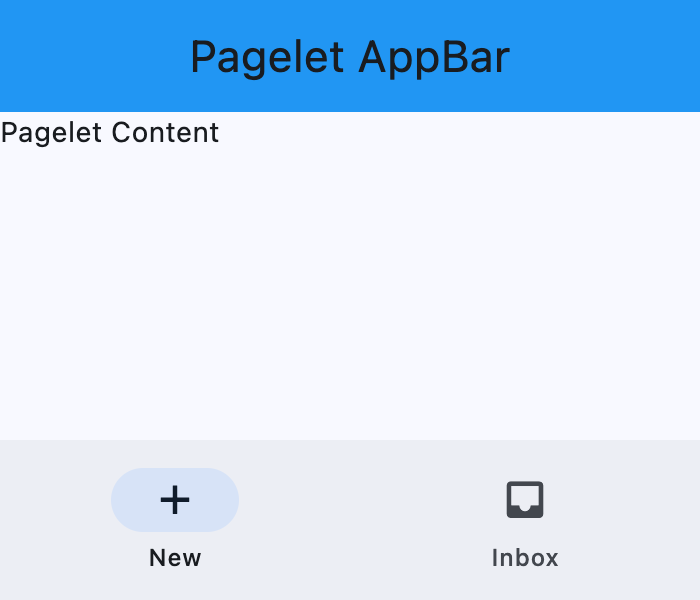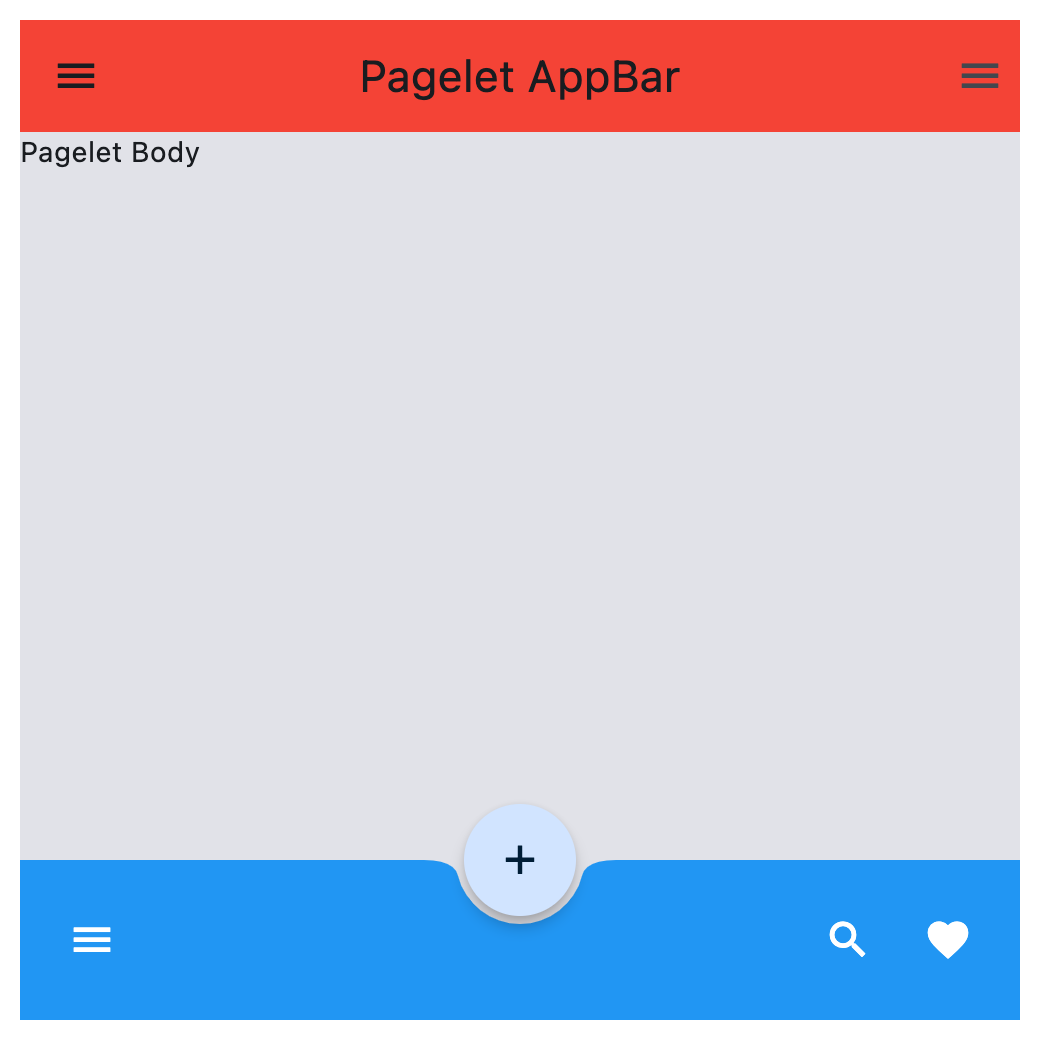Pagelet
Implements the basic Material Design visual layout structure.
Use it for projects that require a "page within a page" layouts with its own
AppBar, BottomAppBar, NavigationDrawer,
such as demos and galleries.
Basic Pagelet
Inherits: LayoutControl, AdaptiveControl
Properties
-
appbar(AppBar | CupertinoAppBar | None) –An
AppBarcontrol to display at the top -
bgcolor(ColorValue | None) –Background color of the Pagelet.
-
bottom_appbar(BottomAppBar | None) –A
BottomAppBarcontrol to display at -
bottom_sheet(Control | None) –The persistent bottom sheet to show information that supplements the primary
-
content(Control) –A child Control contained by the Pagelet.
-
drawer(NavigationDrawer | None) –A
NavigationDrawercontrol to -
end_drawer(NavigationDrawer | None) –A
NavigationDrawercontrol to -
floating_action_button(Control | None) – -
floating_action_button_location(FloatingActionButtonLocation | OffsetValue | None) –Defines a position for the
FloatingActionButton. -
navigation_bar(NavigationBar | CupertinoNavigationBar | None) –A navigation bar (
NavigationBaror
Methods
-
close_drawer–Close the drawer.
-
close_end_drawer–Close the end drawer.
-
show_drawer–Show the drawer.
-
show_end_drawer–Show the end drawer.
Examples#
Basic example#
import asyncio
import flet as ft
def main(page: ft.Page):
page.horizontal_alignment = ft.MainAxisAlignment.CENTER
page.vertical_alignment = ft.CrossAxisAlignment.CENTER
async def handle_show_drawer(e: ft.Event[ft.FloatingActionButton]):
await pagelet.show_drawer()
async def handle_show_end_drawer(e: ft.Event[ft.Button]):
await pagelet.show_end_drawer()
await asyncio.sleep(3)
await pagelet.close_end_drawer()
page.add(
pagelet := ft.Pagelet(
width=500,
height=500,
appbar=ft.AppBar(
title=ft.Text("Pagelet AppBar"),
center_title=True,
bgcolor=ft.Colors.RED_500,
),
content=ft.Text("Pagelet Body"),
bgcolor=ft.Colors.SURFACE_CONTAINER_HIGHEST,
bottom_appbar=ft.BottomAppBar(
bgcolor=ft.Colors.BLUE,
shape=ft.CircularRectangleNotchShape(),
content=ft.Row(
controls=[
ft.IconButton(icon=ft.Icons.MENU, icon_color=ft.Colors.WHITE),
ft.Container(expand=True),
ft.IconButton(icon=ft.Icons.SEARCH, icon_color=ft.Colors.WHITE),
ft.IconButton(
icon=ft.Icons.FAVORITE, icon_color=ft.Colors.WHITE
),
]
),
),
drawer=ft.NavigationDrawer(
on_dismiss=lambda e: print("Drawer dismissed"),
controls=[
ft.NavigationDrawerDestination(
icon=ft.Icons.ADD_TO_HOME_SCREEN_SHARP,
label="Item 1",
),
ft.NavigationDrawerDestination(
icon=ft.Icons.ADD_COMMENT,
label="Item 2",
),
],
),
end_drawer=ft.NavigationDrawer(
on_dismiss=lambda e: print("End Drawer dismissed"),
controls=[
ft.NavigationDrawerDestination(
icon=ft.Icons.SLOW_MOTION_VIDEO,
label="Item 3",
),
ft.NavigationDrawerDestination(
icon=ft.Icons.INSERT_CHART,
label="Item 4",
),
],
),
floating_action_button=ft.FloatingActionButton(
icon=ft.Icons.ADD,
shape=ft.CircleBorder(),
),
floating_action_button_location=ft.FloatingActionButtonLocation.CENTER_DOCKED,
)
)
if __name__ == "__main__":
ft.run(main)
Properties#
class-attribute
instance-attribute
#
appbar: AppBar | CupertinoAppBar | None = None
An AppBar control to display at the top
of the Pagelet.
class-attribute
instance-attribute
#
bgcolor: ColorValue | None = None
Background color of the Pagelet.
class-attribute
instance-attribute
#
bottom_appbar: BottomAppBar | None = None
A BottomAppBar control to display at
the bottom of the Pagelet.
Note
If both the bottom_appbar and navigation_bar
properties are specified, bottom_appbar takes precedence and will
be displayed.
class-attribute
instance-attribute
#
bottom_sheet: Control | None = None
The persistent bottom sheet to show information that supplements the primary content of the Pagelet.
instance-attribute
#
content: Control
A child Control contained by the Pagelet.
The control in the content of the Pagelet is positioned at the top-left of the available space between the app bar and the bottom of the Pagelet.
Raises:
-
ValueError–If
contentis not visible.
class-attribute
instance-attribute
#
drawer: NavigationDrawer | None = None
A NavigationDrawer control to
display as a panel sliding from the start edge of the page.
class-attribute
instance-attribute
#
end_drawer: NavigationDrawer | None = None
A NavigationDrawer control to
display as a panel sliding from the end edge of the page.
class-attribute
instance-attribute
#
floating_action_button: Control | None = None
A FloatingActionButton
control to display on top of Pagelet content.
class-attribute
instance-attribute
#
floating_action_button_location: (
FloatingActionButtonLocation | OffsetValue | None
) = END_FLOAT
Defines a position for the FloatingActionButton.
class-attribute
instance-attribute
#
navigation_bar: (
NavigationBar | CupertinoNavigationBar | None
) = None
A navigation bar (NavigationBar or
CupertinoNavigationBar) control to display
at the bottom of the Pagelet.
Note
If both the navigation_bar and bottom_appbar
properties are specified, navigation_bar takes precedence and will
be displayed.