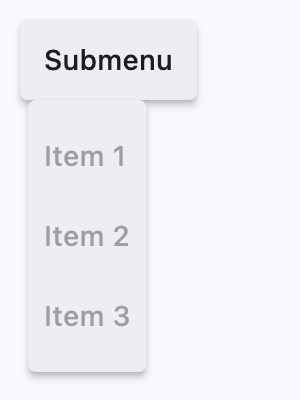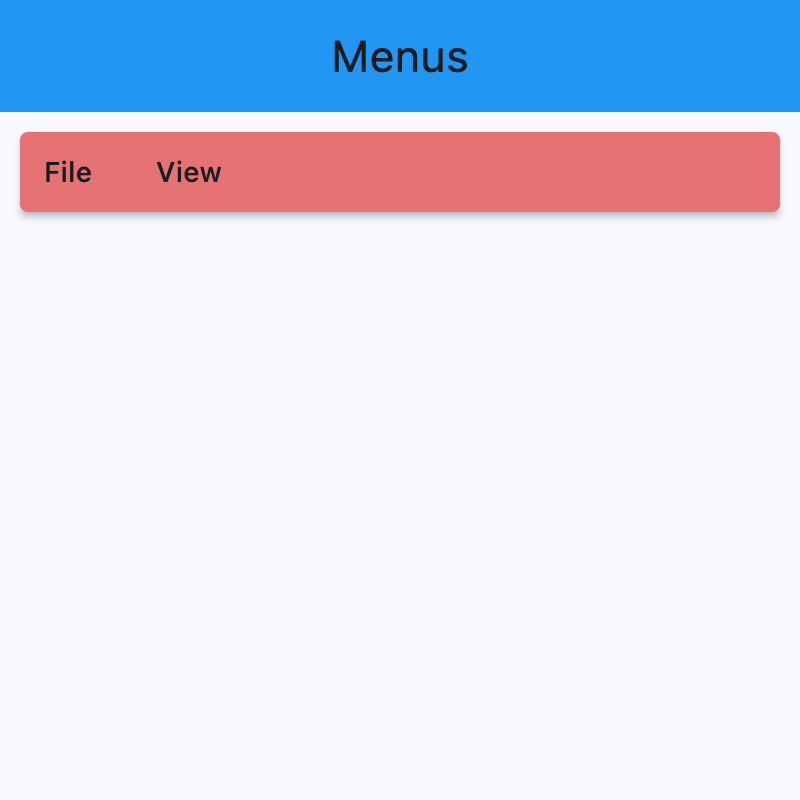MenuBar
A menu bar that manages cascading child menus.
It could be placed anywhere but typically resides above the main body of the application and defines a menu system for invoking callbacks in response to user selection of a menu item.
Basic menu bar
Inherits: Control
Properties
-
clip_behavior(ClipBehavior) –Whether to clip the content of this control or not.
-
controls(list[Control]) –A list of top-level menu controls to display in this menu bar.
-
style(MenuStyle | None) –The menu bar style.
Examples#
MenuBar with Nested Submenus#
import flet as ft
def main(page: ft.Page):
appbar_text_ref = ft.Ref[ft.Text]()
def handle_menu_item_click(e: ft.Event[ft.MenuItemButton]):
text = e.control.content.value
page.show_dialog(ft.SnackBar(ft.Text(f"{text} was clicked!")))
appbar_text_ref.current.value = text
page.update()
def handle_submenu_open(e: ft.Event[ft.SubmenuButton]):
print(f"{e.control.content.value}.on_open")
def handle_submenu_close(e: ft.Event[ft.SubmenuButton]):
print(f"{e.control.content.value}.on_close")
def handle_submenu_hover(e: ft.Event[ft.SubmenuButton]):
print(f"{e.control.content.value}.on_hover")
page.appbar = ft.AppBar(
title=ft.Text("Menus", ref=appbar_text_ref),
center_title=True,
bgcolor=ft.Colors.BLUE,
)
page.add(
ft.Row(
controls=[
ft.MenuBar(
expand=True,
style=ft.MenuStyle(
alignment=ft.Alignment.TOP_LEFT,
bgcolor=ft.Colors.RED_300,
mouse_cursor={
ft.ControlState.HOVERED: ft.MouseCursor.WAIT,
ft.ControlState.DEFAULT: ft.MouseCursor.ZOOM_OUT,
},
),
controls=[
ft.SubmenuButton(
content=ft.Text("File"),
on_open=handle_submenu_open,
on_close=handle_submenu_close,
on_hover=handle_submenu_hover,
controls=[
ft.MenuItemButton(
content=ft.Text("About"),
leading=ft.Icon(ft.Icons.INFO),
on_click=handle_menu_item_click,
style=ft.ButtonStyle(
bgcolor={
ft.ControlState.HOVERED: ft.Colors.GREEN_100
}
),
),
ft.MenuItemButton(
content=ft.Text("Save"),
leading=ft.Icon(ft.Icons.SAVE),
on_click=handle_menu_item_click,
style=ft.ButtonStyle(
bgcolor={
ft.ControlState.HOVERED: ft.Colors.GREEN_100
}
),
),
ft.MenuItemButton(
content=ft.Text("Quit"),
leading=ft.Icon(ft.Icons.CLOSE),
on_click=handle_menu_item_click,
style=ft.ButtonStyle(
bgcolor={
ft.ControlState.HOVERED: ft.Colors.GREEN_100
}
),
),
],
),
ft.SubmenuButton(
content=ft.Text("View"),
on_open=handle_submenu_open,
on_close=handle_submenu_close,
on_hover=handle_submenu_hover,
controls=[
ft.SubmenuButton(
content=ft.Text("Zoom"),
controls=[
ft.MenuItemButton(
content=ft.Text("Magnify"),
leading=ft.Icon(ft.Icons.ZOOM_IN),
close_on_click=False,
on_click=handle_menu_item_click,
style=ft.ButtonStyle(
bgcolor={
ft.ControlState.HOVERED: ft.Colors.PURPLE_200
}
),
),
ft.MenuItemButton(
content=ft.Text("Minify"),
leading=ft.Icon(ft.Icons.ZOOM_OUT),
close_on_click=False,
on_click=handle_menu_item_click,
style=ft.ButtonStyle(
bgcolor={
ft.ControlState.HOVERED: ft.Colors.PURPLE_200
}
),
),
],
)
],
),
],
)
]
)
)
if __name__ == "__main__":
ft.run(main)
Properties#
class-attribute
instance-attribute
#
clip_behavior: ClipBehavior = NONE
Whether to clip the content of this control or not.
class-attribute
instance-attribute
#
A list of top-level menu controls to display in this menu bar.
Raises:
-
ValueError–If none of the controls are visible.