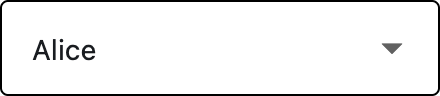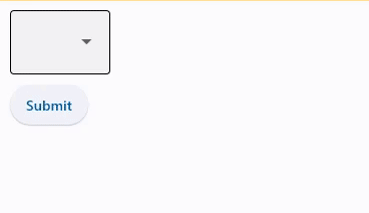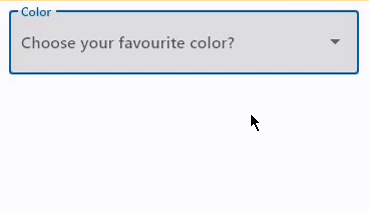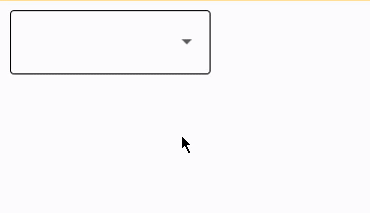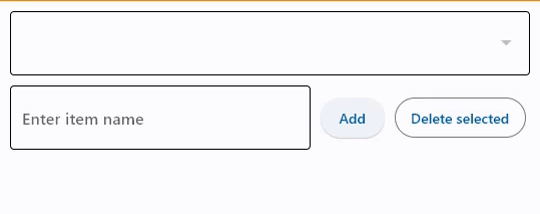DropdownM2
A dropdown lets the user select from a number of items. The dropdown shows the currently selected item as well as an arrow that opens a menu for selecting another item.
Basic DropdownM2
Inherits: FormFieldControl
Properties
-
alignment(Alignment | None) –Defines how the
hintor the selected item is positioned within this dropdown. -
autofocus(bool) –True if the control will be selected as the initial focus. If there is more than
-
disabled_hint_content(Control | None) –A placeholder
Controlfor the dropdown's value that is displayed whenvalueis -
elevation(Number) –The dropdown's elevation.
-
enable_feedback(bool | None) –Whether detected gestures should provide acoustic and/or haptic feedback. On
-
hint_content(Control | None) –A placeholder
Controlfor the dropdown's value that is displayed whenvalueis -
item_height(Number | None) –The height of the items/options in the dropdown menu.
-
max_menu_height(Number | None) –The maximum height of the dropdown menu.
-
options(list[Option] | None) –A list of
Optioncontrols representing items in this dropdown. -
options_fill_horizontally(bool) –Whether the dropdown's inner contents to horizontally fill its parent.
-
padding(PaddingValue | None) –The padding around the visible portion of this dropdown.
-
select_icon(IconDataOrControl | None) –The name of the icon or
Controlto use -
select_icon_disabled_color(ColorValue | None) –The color of any
Icondescendant ofselect_iconif this button is disabled. -
select_icon_enabled_color(ColorValue | None) –The color of any
Icondescendant ofselect_iconif this button is enabled. -
select_icon_size(Number) –The size of the icon button which wraps
select_icon. -
value(str | None) –keyvalue of the selected option.
Events
-
on_blur(ControlEventHandler[DropdownM2] | None) –Called when the control has lost focus.
-
on_change(ControlEventHandler[DropdownM2] | None) –Called when the selected item of this dropdown has changed.
-
on_click(ControlEventHandler[DropdownM2] | None) –Called when this dropdown is clicked.
-
on_focus(ControlEventHandler[DropdownM2] | None) –Called when the control has received focus.
Examples#
Basic Example#
import flet as ft
def main(page: ft.Page):
# page.theme_mode = ft.ThemeMode.DARK
def handle_button_click(e):
message.value = f"Dropdown value is: {dd.value}"
page.update()
page.add(
dd := ft.DropdownM2(
width=100,
value="Green",
options=[
ft.dropdownm2.Option("Red"),
ft.dropdownm2.Option("Green"),
ft.dropdownm2.Option("Blue"),
],
),
ft.Button(content="Submit", on_click=handle_button_click),
message := ft.Text(),
)
ft.run(main)
Dropdown with label and hint#
import flet as ft
def main(page: ft.Page):
page.add(
ft.DropdownM2(
label="Color",
hint_text="Choose your favourite color?",
autofocus=True,
color=ft.Colors.BLACK,
options=[
ft.dropdownm2.Option("Red"),
ft.dropdownm2.Option("Green"),
ft.dropdownm2.Option("Blue"),
],
)
)
ft.run(main)
Handling events#
import flet as ft
def main(page: ft.Page):
def dropdown_changed(e: ft.Event[ft.DropdownM2]):
message.value = f"Dropdown changed to {e.control.value}"
page.update()
page.add(
ft.DropdownM2(
width=200,
color=ft.Colors.BLUE_GREY_700,
on_change=dropdown_changed,
options=[
ft.dropdownm2.Option("Red"),
ft.dropdownm2.Option("Green"),
ft.dropdownm2.Option("Blue"),
],
),
message := ft.Text(),
)
ft.run(main)
Add and delete options#
import flet as ft
def main(page: ft.Page):
def find_option(option_name):
for option in dropdown.options:
if option_name == option.key:
return option
return None
def handle_addition(e: ft.Event[ft.Button]):
dropdown.options.append(ft.dropdownm2.Option(input_field.value))
dropdown.value = input_field.value
input_field.value = ""
page.update()
def handle_deletion(e: ft.Event[ft.OutlinedButton]):
option = find_option(dropdown.value)
if option is not None:
dropdown.options.remove(option)
# d.value = None
page.update()
page.add(
dropdown := ft.DropdownM2(options=[], color=ft.Colors.BLUE_400),
ft.Row(
controls=[
input_field := ft.TextField(hint_text="Enter item name"),
ft.Button(content="Add", on_click=handle_addition),
ft.OutlinedButton(
content="Delete selected",
on_click=handle_deletion,
style=ft.ButtonStyle(bgcolor=ft.Colors.RED),
),
]
),
)
ft.run(main)
Properties#
class-attribute
instance-attribute
#
alignment: Alignment | None = None
Defines how the hint or the selected item is positioned within this dropdown.
class-attribute
instance-attribute
#
autofocus: bool = False
True if the control will be selected as the initial focus. If there is more than one control on a page with autofocus set, then the first one added to the page will get focus.
class-attribute
instance-attribute
#
disabled_hint_content: Control | None = None
A placeholder Control for the dropdown's value that is displayed when value is
None and the dropdown is disabled.
class-attribute
instance-attribute
#
enable_feedback: bool | None = None
Whether detected gestures should provide acoustic and/or haptic feedback. On
Android, for example, setting this to True produce a click sound and a long-press
will produce a short vibration.
class-attribute
instance-attribute
#
hint_content: Control | None = None
A placeholder Control for the dropdown's value that is displayed when value is
None.
class-attribute
instance-attribute
#
item_height: Number | None = None
The height of the items/options in the dropdown menu.
class-attribute
instance-attribute
#
max_menu_height: Number | None = None
The maximum height of the dropdown menu.
class-attribute
instance-attribute
#
options: list[Option] | None = None
A list of Option controls representing items in this dropdown.
class-attribute
instance-attribute
#
options_fill_horizontally: bool = True
Whether the dropdown's inner contents to horizontally fill its parent. By default this button's inner width is the minimum size of its content.
If True, the inner width is expanded to fill its surrounding container.
class-attribute
instance-attribute
#
padding: PaddingValue | None = None
The padding around the visible portion of this dropdown.
class-attribute
instance-attribute
#
select_icon: IconDataOrControl | None = None
The name of the icon or Control to use
for the drop-down select button's icon.
Defaults to Icon(ft.Icons.ARROW_DROP_DOWN).
class-attribute
instance-attribute
#
select_icon_disabled_color: ColorValue | None = None
The color of any Icon descendant of select_icon if this button is disabled.
class-attribute
instance-attribute
#
select_icon_enabled_color: ColorValue | None = None
The color of any Icon descendant of select_icon if this button is enabled.
class-attribute
instance-attribute
#
select_icon_size: Number = 24.0
The size of the icon button which wraps select_icon.
class-attribute
instance-attribute
#
value: str | None = None
key value of the selected option.
Events#
class-attribute
instance-attribute
#
on_blur: ControlEventHandler[DropdownM2] | None = None
Called when the control has lost focus.
class-attribute
instance-attribute
#
on_change: ControlEventHandler[DropdownM2] | None = None
Called when the selected item of this dropdown has changed.
class-attribute
instance-attribute
#
on_click: ControlEventHandler[DropdownM2] | None = None
Called when this dropdown is clicked.
class-attribute
instance-attribute
#
on_focus: ControlEventHandler[DropdownM2] | None = None
Called when the control has received focus.