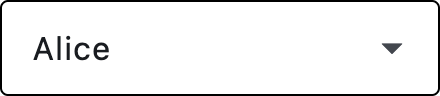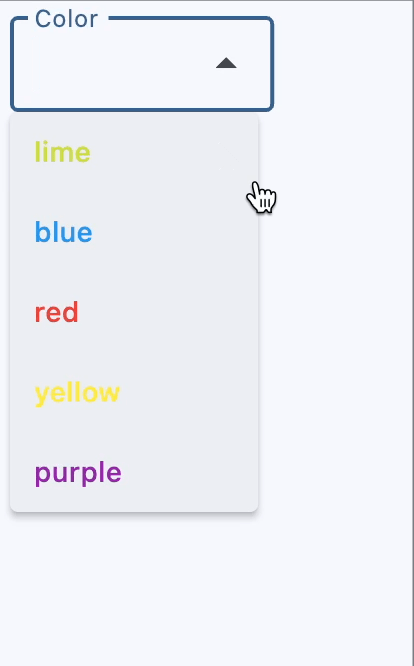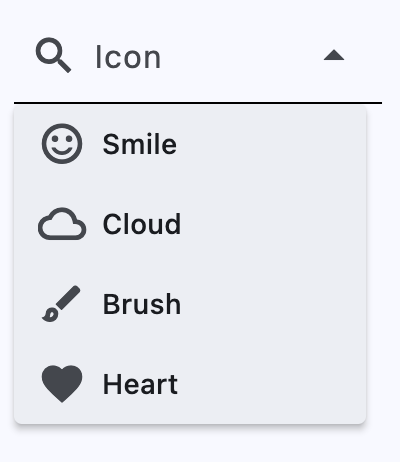Dropdown#
A dropdown control that allows users to select a single option
from a list of options.
Example:
Basic Dropdown
Inherits: LayoutControl
Properties
-
autofocus(bool) –Whether the control will be selected as the initial focus. If there is more than
-
bgcolor(ControlStateValue[ColorValue] | None) –The background color of the dropdown menu
-
border(InputBorder | None) –Border around input.
-
border_color(ColorValue | None) –Border color.
-
border_radius(BorderRadiusValue | None) –The border radius applied to the corners of the dropdown input field.
-
border_width(Number) –The width of the border in virtual pixels.
-
capitalization(TextCapitalization | None) –Configures how the text input should be capitalized.
-
color(ColorValue | None) –Text color.
-
content_padding(PaddingValue | None) –The padding for the input decoration's container.
-
dense(bool) –Whether the TextField is part of a dense form (i.e., uses less vertical space).
-
editable(bool) –Whether the dropdown allows editing of the text input field.
-
elevation(ControlStateValue[Number | None] | None) –The dropdown's menu elevation in various
ControlState -
enable_filter(bool) –Determine if the menu list can be filtered by the text input. Defaults to false.
-
enable_search(bool) –Determine if the first item that matches the text input can be highlighted.
-
error_style(TextStyle | None) –The
TextStyleto use for -
error_text(str | None) –Text that appears below the input border.
-
expanded_insets(PaddingValue | None) –The insets for the expanded dropdown menu.
-
fill_color(ColorValue | None) –Background color of the dropdown input
-
filled(bool) –Whether the decoration's container is filled with theme
-
focused_border_color(ColorValue | None) –Border color in focused state.
-
focused_border_width(Number | None) –Border width in focused state.
-
helper_style(TextStyle | None) –The
TextStyleto use for -
helper_text(str | None) –Text that provides context about the input's value, such as how the value will be
-
hint_style(TextStyle | None) –The
TextStyleto use for -
hint_text(str | None) –Text that suggests what sort of input the field accepts.
-
hover_color(ColorValue | None) –The color of the dropdown input text
-
input_filter(InputFilter | None) –A filter to apply to the text input field.
-
label(StrOrControl | None) –Optional text that describes the input field.
-
label_style(TextStyle | None) –The
label's text style. -
leading_icon(IconDataOrControl | None) –An optional Icon at the front of the text input field inside the decoration box.
-
menu_height(Number | None) –The height of the dropdown menu.
-
menu_style(MenuStyle | None) –The menu style that defines the visual attributes of the menu.
-
menu_width(Number | None) –The width of the dropdown menu.
-
options(list[DropdownOption]) –A list of options to display in the dropdown.
-
selected_suffix(Control | None) –A control to display after the selected item in the dropdown.
-
selected_trailing_icon(IconDataOrControl) –An optional icon at the end of the text field to indicate that the text field is
-
text(str | None) –The text entered in the text field.
-
text_align(TextAlign) –The text align for the TextField of the Dropdown.
-
text_size(Number | None) –Text size in virtual pixels.
-
text_style(TextStyle | None) –The
TextStyleto use for text -
trailing_icon(IconDataOrControl) –An icon to display at the end of the text field.
-
value(str | None) –
Events
-
on_blur(ControlEventHandler[Dropdown] | None) –Called when the control has lost focus.
-
on_focus(ControlEventHandler[Dropdown] | None) –Called when the control has received focus.
-
on_select(ControlEventHandler[Dropdown] | None) –Called when the selected item of this dropdown has changed.
-
on_text_change(ControlEventHandler[Dropdown] | None) –Called when the
textinput of this dropdown has changed.
Methods
-
focus–Requests focus for this control.
Examples#
Color selection with filtering#
import flet as ft
def main(page: ft.Page):
page.theme_mode = ft.ThemeMode.LIGHT
def get_options():
colors = [
ft.Colors.RED,
ft.Colors.BLUE,
ft.Colors.YELLOW,
ft.Colors.PURPLE,
ft.Colors.LIME,
]
return [
ft.DropdownOption(
key=color.value,
content=ft.Text(value=color.value, color=color),
)
for color in colors
]
def handle_dropdown_select(e: ft.Event[ft.Dropdown]):
e.control.color = e.control.value
page.update()
page.add(
ft.Dropdown(
editable=True,
label="Color",
options=get_options(),
on_select=handle_dropdown_select,
)
)
ft.run(main)
Icon selection#
import flet as ft
def main(page: ft.Page):
def get_options():
icons = [
{"name": "Smile", "icon": ft.Icons.SENTIMENT_SATISFIED_OUTLINED},
{"name": "Cloud", "icon": ft.Icons.CLOUD_OUTLINED},
{"name": "Brush", "icon": ft.Icons.BRUSH_OUTLINED},
{"name": "Heart", "icon": ft.Icons.FAVORITE},
]
return [
ft.DropdownOption(key=icon["name"], leading_icon=icon["icon"])
for icon in icons
]
page.add(
ft.Dropdown(
border=ft.InputBorder.UNDERLINE,
enable_filter=True,
editable=True,
leading_icon=ft.Icons.SEARCH,
label="Icon",
options=get_options(),
)
)
ft.run(main)
Styled dropdowns#
import flet as ft
def main(page: ft.Page):
page.add(
# 1
ft.Dropdown(
text_size=20,
content_padding=10,
color=ft.Colors.PURPLE_200,
bgcolor=ft.Colors.BLUE_200,
filled=True,
border_radius=30,
border_color=ft.Colors.GREEN_800,
focused_border_color=ft.Colors.GREEN_ACCENT_400,
focused_border_width=5,
options=[
ft.DropdownOption("a", "Item A"),
ft.DropdownOption("b", "Item B"),
ft.DropdownOption("c", "Item C"),
],
),
# 2
ft.Dropdown(
border_radius=30,
filled=True,
fill_color=ft.Colors.RED_400,
border_color=ft.Colors.TRANSPARENT,
bgcolor=ft.Colors.RED_200,
color=ft.Colors.CYAN_400,
focused_border_color=ft.Colors.PINK_300,
focused_border_width=20,
options=[
ft.DropdownOption("a", "Item A"),
ft.DropdownOption("b", "Item B"),
ft.DropdownOption("c", "Item C"),
],
),
# 3
ft.Dropdown(
border_color=ft.Colors.PINK_ACCENT,
focused_border_color=ft.Colors.GREEN_ACCENT_400,
focused_border_width=25,
border_radius=30,
width=150,
border_width=5,
options=[
ft.DropdownOption("a", "Item A"),
ft.DropdownOption("b", "Item B"),
ft.DropdownOption("c", "Item C"),
],
),
# 4
ft.Container(
padding=ft.Padding.only(bottom=20),
content=ft.Dropdown(
text_size=30,
color=ft.Colors.ORANGE_ACCENT,
border_radius=20,
filled=True,
border_width=0,
autofocus=True,
focused_border_color=ft.Colors.GREEN_100,
focused_border_width=10,
width=200,
height=50,
options=[
ft.dropdown.Option("a", "Item A"),
ft.dropdown.Option("b", "Item B"),
ft.dropdown.Option("c", "Item C"),
],
),
),
# 5
ft.Dropdown(
text_size=30,
border_radius=20,
filled=True,
border_width=0,
focused_border_color=ft.Colors.GREEN_100,
focused_border_width=10,
content_padding=20,
width=200,
options=[
ft.DropdownOption(
key="a",
text="Item A",
style=ft.ButtonStyle(
shape=ft.BeveledRectangleBorder(radius=15),
color={
ft.ControlState.HOVERED: ft.Colors.WHITE,
ft.ControlState.FOCUSED: ft.Colors.BLUE,
ft.ControlState.DEFAULT: ft.Colors.BLACK,
},
),
),
ft.DropdownOption(
key="b",
text="Item B",
style=ft.ButtonStyle(
shape=ft.BeveledRectangleBorder(radius=15),
color={
ft.ControlState.HOVERED: ft.Colors.WHITE,
ft.ControlState.FOCUSED: ft.Colors.BLUE,
ft.ControlState.DEFAULT: ft.Colors.BLACK,
},
),
),
ft.DropdownOption(
key="c",
text="Item C",
style=ft.ButtonStyle(
shape=ft.BeveledRectangleBorder(radius=15),
color={
ft.ControlState.HOVERED: ft.Colors.WHITE,
ft.ControlState.FOCUSED: ft.Colors.BLUE,
ft.ControlState.DEFAULT: ft.Colors.BLACK,
},
),
),
],
),
)
ft.run(main)
Properties#
class-attribute
instance-attribute
#
autofocus: bool = False
Whether the control will be selected as the initial focus. If there is more than one control on a page with autofocus set, then the first one added to the page will get focus.
class-attribute
instance-attribute
#
bgcolor: ControlStateValue[ColorValue] | None = None
The background color of the dropdown menu
in various ControlState
states.
class-attribute
instance-attribute
#
border: InputBorder | None = None
Border around input.
Defaults to InputBorder.OUTLINE.
class-attribute
instance-attribute
#
border_color: ColorValue | None = None
Border color.
Tip
Set to Colors.TRANSPARENT to hide the border.
class-attribute
instance-attribute
#
border_radius: BorderRadiusValue | None = None
The border radius applied to the corners of the dropdown input field.
Accepts a value in virtual pixels or a BorderRadiusValue object.
If set to None, the default border radius defined by the theme or system is used.
class-attribute
instance-attribute
#
border_width: Number = 1
The width of the border in virtual pixels.
Tip
Set to 0 to completely remove the border.
class-attribute
instance-attribute
#
capitalization: TextCapitalization | None = None
Configures how the text input should be capitalized.
class-attribute
instance-attribute
#
content_padding: PaddingValue | None = None
The padding for the input decoration's container.
class-attribute
instance-attribute
#
dense: bool = False
Whether the TextField is part of a dense form (i.e., uses less vertical space).
class-attribute
instance-attribute
#
editable: bool = False
Whether the dropdown allows editing of the text input field.
class-attribute
instance-attribute
#
elevation: ControlStateValue[Number | None] | None = 8
The dropdown's menu elevation in various ControlState
states.
class-attribute
instance-attribute
#
enable_filter: bool = False
Determine if the menu list can be filtered by the text input. Defaults to false.
If set to true, dropdown menu will show a filtered list. The filtered list will contain items that match the text provided by the input field, with a case-insensitive comparison.
class-attribute
instance-attribute
#
enable_search: bool = True
Determine if the first item that matches the text input can be highlighted.
class-attribute
instance-attribute
#
error_style: TextStyle | None = None
The TextStyle to use for
error_text.
class-attribute
instance-attribute
#
error_text: str | None = None
Text that appears below the input border.
If non-null, the border's color animates to red and the helper_text is
not shown.
class-attribute
instance-attribute
#
expanded_insets: PaddingValue | None = None
The insets for the expanded dropdown menu.
class-attribute
instance-attribute
#
fill_color: ColorValue | None = None
Background color of the dropdown input text field.
Note
Will not be visible if filled=False.
class-attribute
instance-attribute
#
filled: bool = False
Whether the decoration's container is filled with theme
fill_color.
class-attribute
instance-attribute
#
focused_border_color: ColorValue | None = None
Border color in focused state.
class-attribute
instance-attribute
#
focused_border_width: Number | None = None
Border width in focused state.
class-attribute
instance-attribute
#
helper_style: TextStyle | None = None
The TextStyle to use for
helper_text.
class-attribute
instance-attribute
#
helper_text: str | None = None
Text that provides context about the input's value, such as how the value will be used.
If non-null, the text is displayed below the input decorator, in the same location
as error_text. If a non-null error_text value is specified then the helper text
is not shown.
class-attribute
instance-attribute
#
hint_text: str | None = None
Text that suggests what sort of input the field accepts.
Displayed on top of the input when it's empty and either (a) label is null or (b)
the input has the focus.
class-attribute
instance-attribute
#
hover_color: ColorValue | None = None
The color of the dropdown input text field when hovered.
class-attribute
instance-attribute
#
input_filter: InputFilter | None = None
A filter to apply to the text input field.
class-attribute
instance-attribute
#
label: StrOrControl | None = None
Optional text that describes the input field.
When the input field is empty and unfocused, the label is displayed on top of the input field (i.e., at the same location on the screen where text may be entered in the input field). When the input field receives focus (or if the field is non-empty) the label moves above, either vertically adjacent to, or to the center of the input field.
class-attribute
instance-attribute
#
label_style: TextStyle | None = None
The label's text style.
class-attribute
instance-attribute
#
leading_icon: IconDataOrControl | None = None
An optional Icon at the front of the text input field inside the decoration box.
If this is not null, the menu items will have extra paddings to be aligned with the text in the text field.
class-attribute
instance-attribute
#
menu_height: Number | None = None
The height of the dropdown menu.
If this is None, the menu will display as many
items as possible on the screen.
class-attribute
instance-attribute
#
menu_style: MenuStyle | None = None
The menu style that defines the visual attributes of the menu.
The default width of the menu is set to the width of the text field.
class-attribute
instance-attribute
#
menu_width: Number | None = None
The width of the dropdown menu.
If this is None, the menu width will be the same as
input textfield width.
class-attribute
instance-attribute
#
options: list[DropdownOption] = field(default_factory=list)
A list of options to display in the dropdown.
class-attribute
instance-attribute
#
selected_suffix: Control | None = None
A control to display after the selected item in the dropdown.
class-attribute
instance-attribute
#
selected_trailing_icon: IconDataOrControl = ARROW_DROP_UP
An optional icon at the end of the text field to indicate that the text field is pressed.
class-attribute
instance-attribute
#
text: str | None = None
The text entered in the text field.
class-attribute
instance-attribute
#
The text align for the TextField of the Dropdown.
class-attribute
instance-attribute
#
text_size: Number | None = None
Text size in virtual pixels.
class-attribute
instance-attribute
#
text_style: TextStyle | None = None
The TextStyle to use for text
in input text field.
class-attribute
instance-attribute
#
trailing_icon: IconDataOrControl = ARROW_DROP_DOWN
An icon to display at the end of the text field.
Events#
class-attribute
instance-attribute
#
on_blur: ControlEventHandler[Dropdown] | None = None
Called when the control has lost focus.
class-attribute
instance-attribute
#
on_focus: ControlEventHandler[Dropdown] | None = None
Called when the control has received focus.
class-attribute
instance-attribute
#
on_select: ControlEventHandler[Dropdown] | None = None
Called when the selected item of this dropdown has changed.
class-attribute
instance-attribute
#
on_text_change: ControlEventHandler[Dropdown] | None = None
Called when the text input of this dropdown has changed.