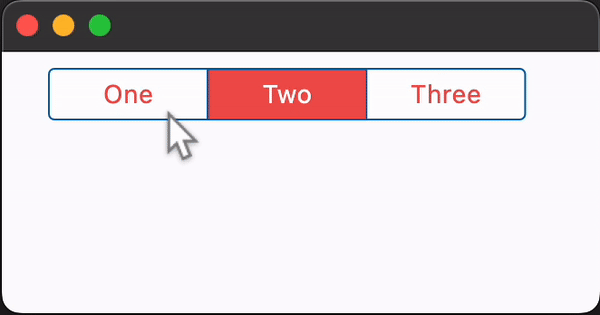CupertinoSegmentedButton
Basic CupertinoSegmentedButton
Inherits: LayoutControl
Properties
-
border_color(ColorValue | None) –The color of this button's border.
-
click_color(ColorValue | None) –The color used to fill the background
-
controls(list[Control]) –The list of segments to be displayed.
-
disabled_color(ColorValue | None) –The color used to fill the background of the segment when it is disabled.
-
disabled_text_color(ColorValue | None) –The color used for the text of the segment when it is disabled.
-
padding(PaddingValue | None) –This button's padding.
-
selected_color(ColorValue | None) –The color of this button when it is selected.
-
selected_index(int) –The index (starting from 0) of the selected segment in the
-
unselected_color(ColorValue | None) –The color of this button when it is not selected.
Events
-
on_change(ControlEventHandler[CupertinoSegmentedButton] | None) –Called when the state of the button is changed - when one of the
controlsis
Examples#
Basic Example#
import flet as ft
def main(page: ft.Page):
page.theme_mode = ft.ThemeMode.LIGHT
page.add(
ft.CupertinoSegmentedButton(
selected_index=1,
selected_color=ft.Colors.RED_400,
on_change=lambda e: print(f"selected_index: {e.data}"),
padding=ft.Padding.symmetric(vertical=20, horizontal=50),
controls=[
ft.Text("One"),
ft.Container(
padding=ft.Padding.symmetric(vertical=10, horizontal=30),
content=ft.Text("Two"),
),
ft.Container(
padding=ft.Padding.symmetric(vertical=5, horizontal=10),
content=ft.Text("Three"),
),
],
),
)
ft.run(main)
Adjusting segments padding#
import flet as ft
def main(page: ft.Page):
page.theme_mode = ft.ThemeMode.LIGHT
def handle_vertical_change(e: ft.Event[ft.Slider]):
segmented_button.controls[1].padding = ft.Padding.only(
top=e.control.value, bottom=e.control.value
)
page.update()
def handle_horizontal_change(e: ft.Event[ft.Slider]):
segmented_button.controls[2].padding = ft.Padding.only(
left=e.control.value, right=e.control.value
)
page.update()
page.add(
segmented_button := ft.CupertinoSegmentedButton(
selected_index=1,
selected_color=ft.Colors.RED_400,
unselected_color=ft.Colors.GREY_400,
on_change=lambda e: print(f"selected_index: {e.data}"),
controls=[
ft.Text("All"),
ft.Container(
padding=ft.Padding.symmetric(vertical=30, horizontal=0),
content=ft.Text("None"),
),
ft.Container(
padding=ft.Padding.symmetric(vertical=0, horizontal=30),
content=ft.Text("Some"),
),
],
),
ft.Text("Vertical padding button 1: "),
ft.Slider(
label="{value}",
min=0,
max=50,
divisions=50,
value=30,
on_change=handle_vertical_change,
),
ft.Text("Horizontal padding button 2:"),
ft.Slider(
label="{value}",
min=0,
max=50,
divisions=50,
value=30,
on_change=handle_horizontal_change,
),
ft.Text(
value="*note that padding changes to one segment can effect padding on other segments*",
theme_style=ft.TextThemeStyle.LABEL_MEDIUM,
color=ft.Colors.ORANGE_ACCENT,
),
)
ft.run(main)
Properties#
class-attribute
instance-attribute
#
border_color: ColorValue | None = None
The color of this button's border.
class-attribute
instance-attribute
#
click_color: ColorValue | None = None
The color used to fill the background of this control when temporarily interacting with through a long press or drag.
Defaults to the selected_color
with 20% opacity.
instance-attribute
#
The list of segments to be displayed.
Note
Must contain at least two visible Controls.
Raises:
-
ValueError–If
controlsdoes not contain at least two visible controls.
class-attribute
instance-attribute
#
disabled_color: ColorValue | None = None
The color used to fill the background of the segment when it is disabled.
If None, this color will be 50% opacity of the
selected_color when
the segment is selected. If the segment is unselected, this color will be
set to the unselected_color.
class-attribute
instance-attribute
#
disabled_text_color: ColorValue | None = None
The color used for the text of the segment when it is disabled.
class-attribute
instance-attribute
#
padding: PaddingValue | None = None
This button's padding.
class-attribute
instance-attribute
#
selected_color: ColorValue | None = None
The color of this button when it is selected.
class-attribute
instance-attribute
#
selected_index: int = 0
The index (starting from 0) of the selected segment in the
controls list.
Raises:
-
IndexError–If
selected_indexis out of range relative to the visible controls.
class-attribute
instance-attribute
#
unselected_color: ColorValue | None = None
The color of this button when it is not selected.
Events#
class-attribute
instance-attribute
#
on_change: (
ControlEventHandler[CupertinoSegmentedButton] | None
) = None
Called when the state of the button is changed - when one of the controls is
clicked.