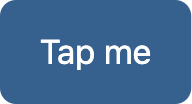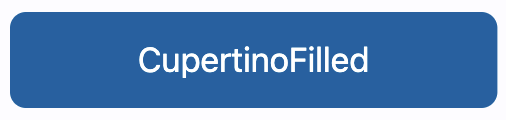CupertinoFilledButton
Basic CupertinoFilledButton
Inherits: CupertinoButton
Examples#
Basic Example#
import flet as ft
def main(page: ft.Page):
page.add(
ft.CupertinoFilledButton(
content=ft.Text("CupertinoFilledButton"),
opacity_on_click=0.3,
on_click=lambda e: print("CupertinoFilledButton clicked!"),
),
)
ft.run(main)