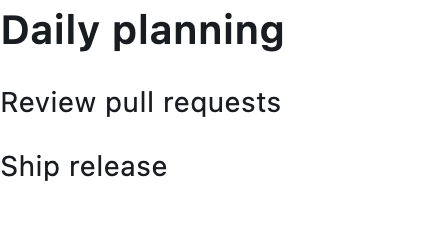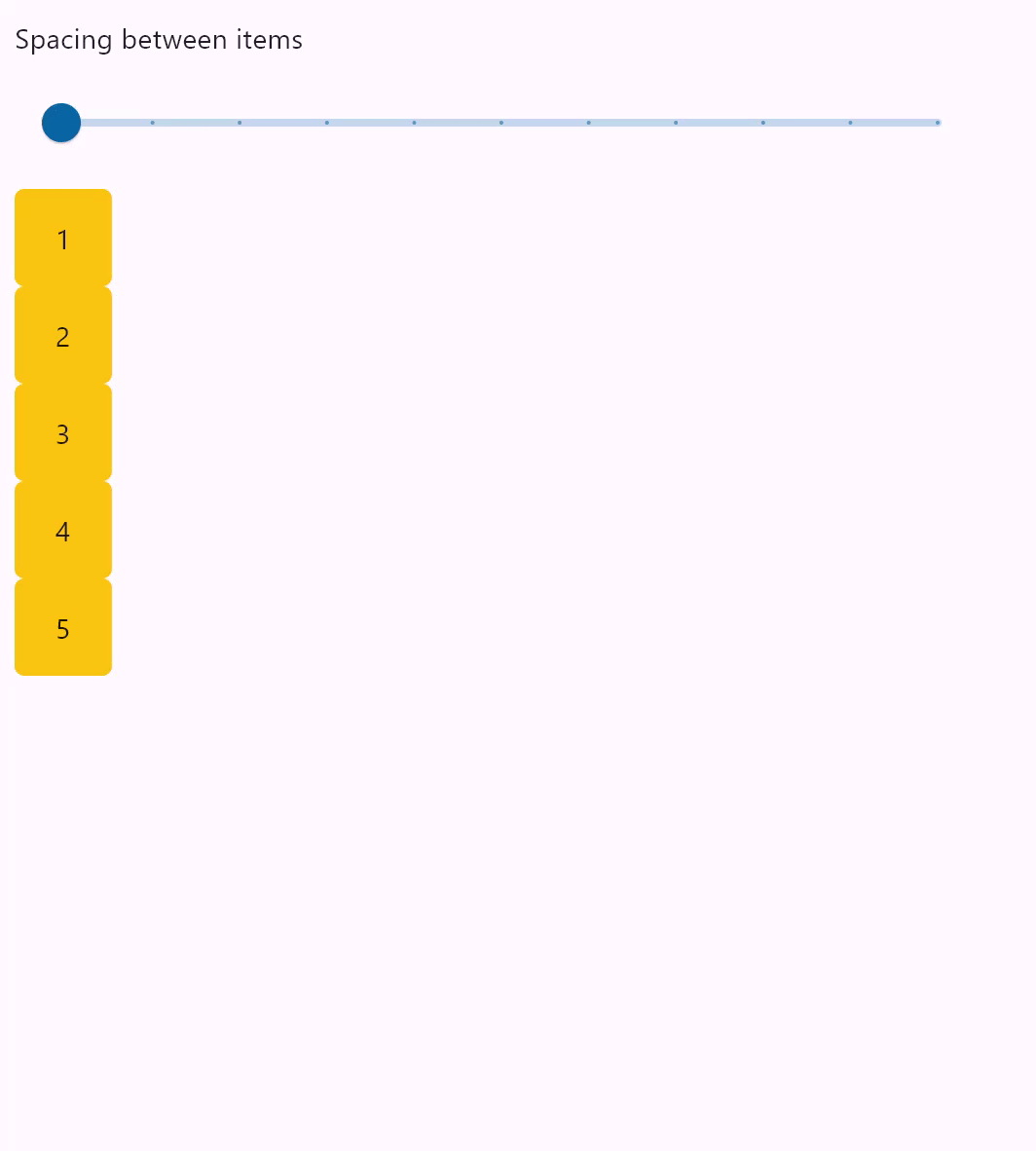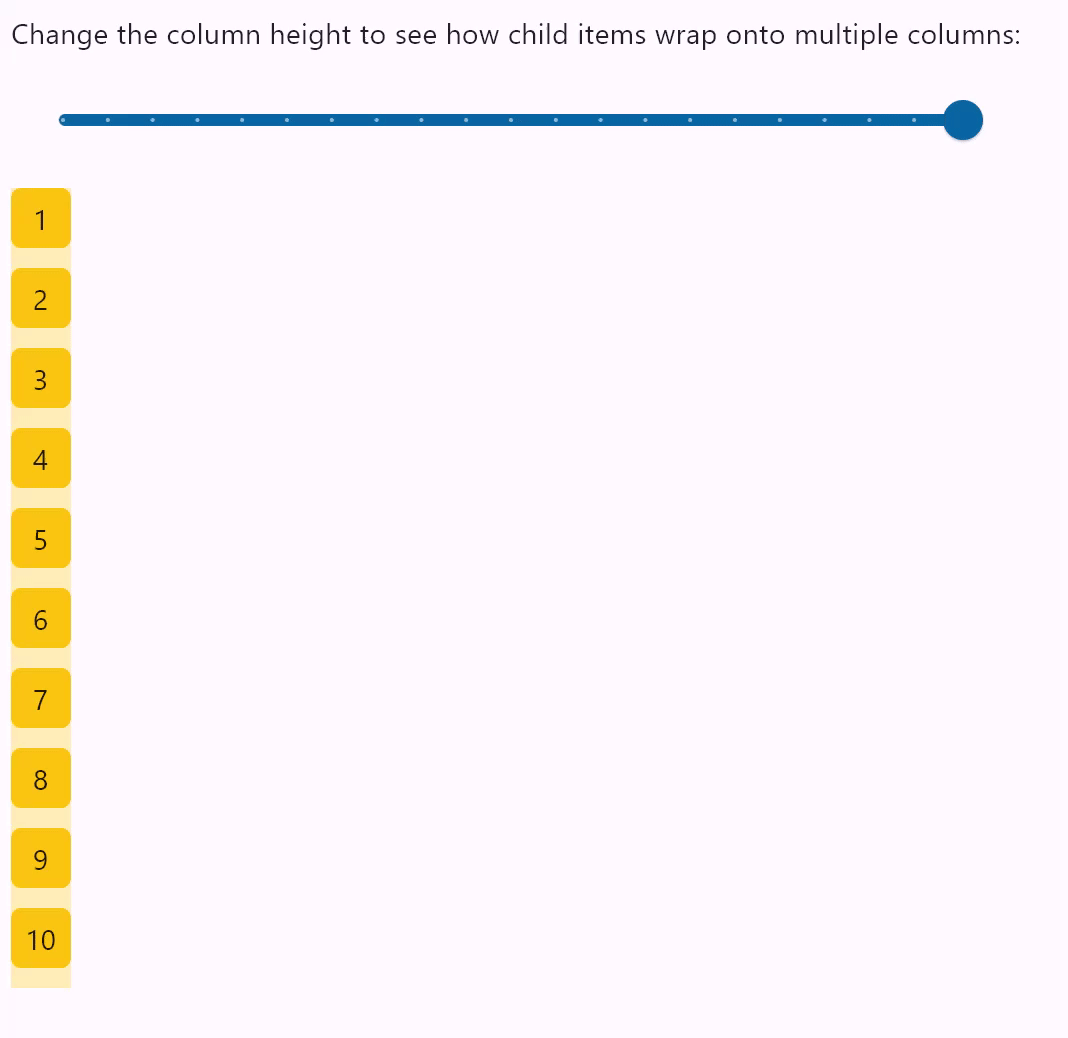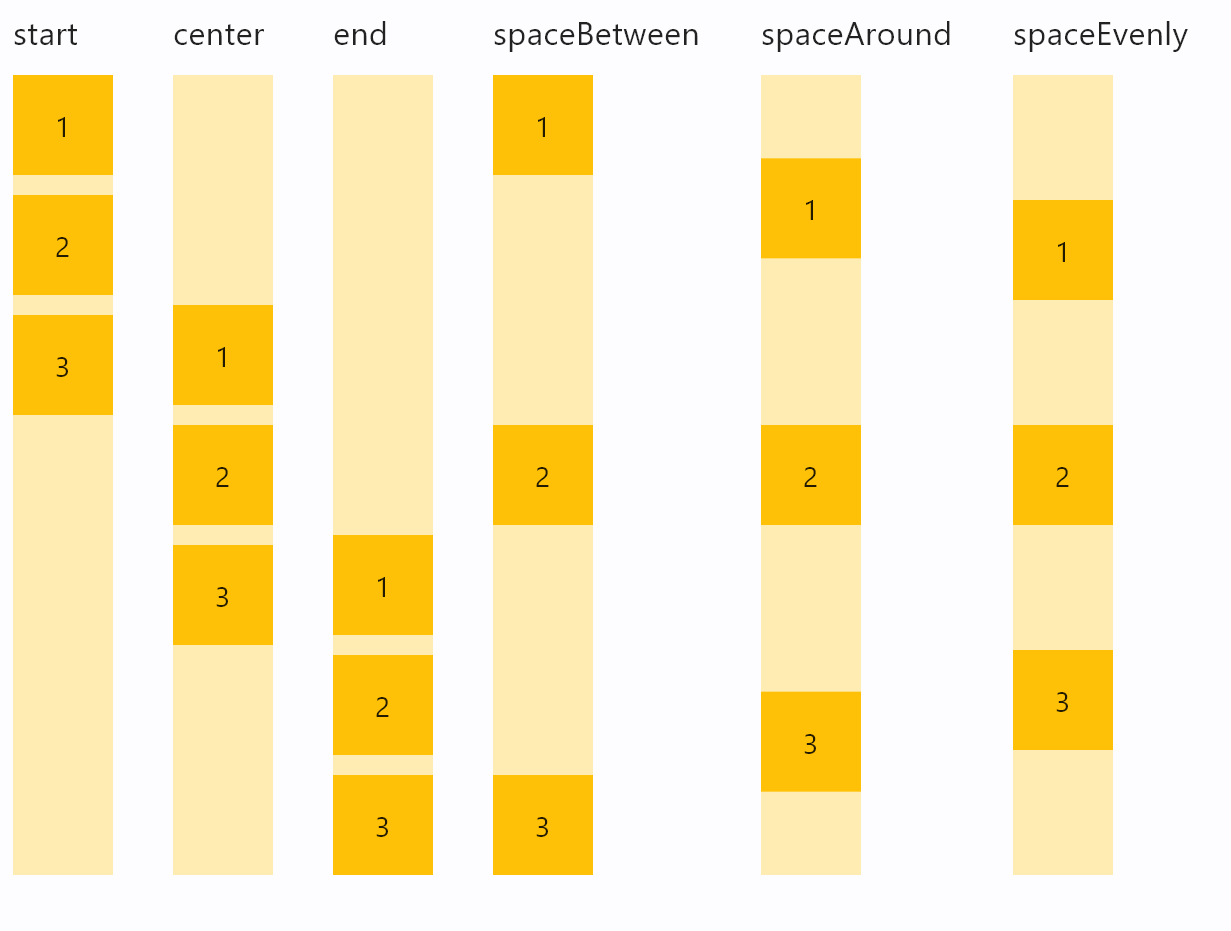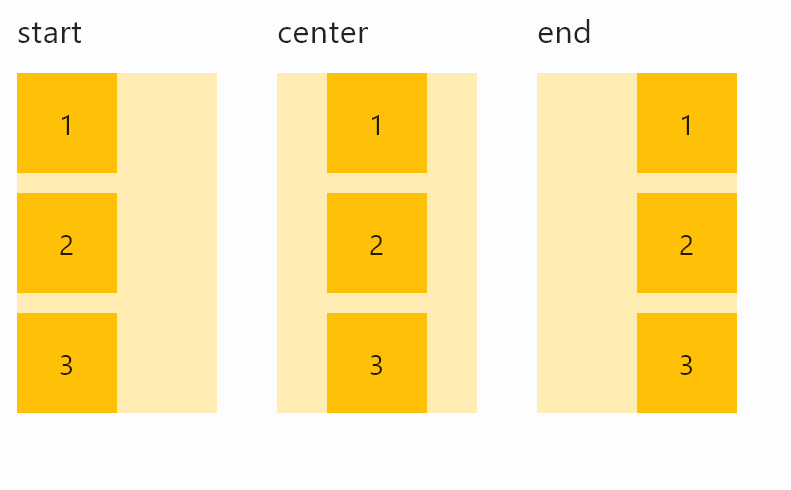Column
Basic Column with Text controls
Inherits: LayoutControl, ScrollableControl, AdaptiveControl
Properties
-
alignment(MainAxisAlignment) –How the child Controls should be placed vertically.
-
controls(list[Control]) –A list of controls to display.
-
horizontal_alignment(CrossAxisAlignment) –Defines how the
controlsshould be placed horizontally. -
intrinsic_width(bool) –If
True, the Column will be as wide as the widest child control. -
run_alignment(MainAxisAlignment) –How the runs should be placed in the cross-axis when
wrap -
run_spacing(Number) –The spacing between runs when
wrapisTrue. -
spacing(Number) –Spacing between the
controls. -
tight(bool) –Determines how vertical space is allocated.
-
wrap(bool) –Whether the
controlsshould wrap into additional
Examples#
Column spacing#
import flet as ft
def main(page: ft.Page):
def generate_items(count: int):
"""Generates a list of custom Containers with length `count`."""
return [
ft.Container(
content=ft.Text(value=str(i)),
alignment=ft.Alignment.CENTER,
width=50,
height=50,
bgcolor=ft.Colors.AMBER,
border_radius=ft.BorderRadius.all(5),
)
for i in range(1, count + 1)
]
def handle_slider_change(e: ft.Event[ft.Slider]):
"""Updates the spacing between items based on slider value."""
column.spacing = int(e.control.value)
column.update()
page.add(
ft.Column(
controls=[
ft.Text("Spacing between items"),
ft.Slider(
min=0,
max=100,
divisions=10,
value=0,
label="{value}",
width=500,
on_change=handle_slider_change,
),
]
),
column := ft.Column(spacing=0, controls=generate_items(5)),
)
ft.run(main)
Column wrapping#
import flet as ft
HEIGHT = 400
def main(page: ft.Page):
def items(count: int):
return [
ft.Container(
content=ft.Text(value=str(i)),
alignment=ft.Alignment.CENTER,
width=30,
height=30,
bgcolor=ft.Colors.AMBER,
border_radius=ft.BorderRadius.all(5),
)
for i in range(1, count + 1)
]
def handle_slider_change(e: ft.Event[ft.Slider]):
col.height = float(e.control.value)
col.update()
page.add(
ft.Column(
controls=[
ft.Text(
"Change the column height to see how child items wrap onto multiple columns:"
),
ft.Slider(
min=0,
max=HEIGHT,
divisions=20,
value=HEIGHT,
label="{value}",
width=500,
on_change=handle_slider_change,
),
]
),
ft.Container(
bgcolor=ft.Colors.TRANSPARENT,
content=(
col := ft.Column(
wrap=True,
spacing=10,
run_spacing=10,
controls=items(10),
height=HEIGHT,
)
),
),
)
ft.run(main)
Column vertical alignments#
import flet as ft
class ColumnFromVerticalAlignment(ft.Column):
def __init__(self, alignment: ft.MainAxisAlignment):
super().__init__()
self.controls = [
ft.Text(str(alignment), size=10),
ft.Container(
content=ft.Column(self.generate_items(3), alignment=alignment),
bgcolor=ft.Colors.AMBER_100,
height=400,
),
]
@staticmethod
def generate_items(count: int):
"""Generates a list of custom Containers with length `count`."""
return [
ft.Container(
content=ft.Text(value=str(i)),
alignment=ft.Alignment.CENTER,
width=50,
height=50,
bgcolor=ft.Colors.AMBER_500,
)
for i in range(1, count + 1)
]
def main(page: ft.Page):
page.add(
ft.Row(
spacing=30,
alignment=ft.MainAxisAlignment.START,
scroll=ft.ScrollMode.AUTO,
controls=[
ColumnFromVerticalAlignment(ft.MainAxisAlignment.START),
ColumnFromVerticalAlignment(ft.MainAxisAlignment.CENTER),
ColumnFromVerticalAlignment(ft.MainAxisAlignment.END),
ColumnFromVerticalAlignment(ft.MainAxisAlignment.SPACE_BETWEEN),
ColumnFromVerticalAlignment(ft.MainAxisAlignment.SPACE_AROUND),
ColumnFromVerticalAlignment(ft.MainAxisAlignment.SPACE_EVENLY),
],
)
)
ft.run(main)
Column horizontal alignments#
import flet as ft
class ColumnFromHorizontalAlignment(ft.Column):
def __init__(self, alignment: ft.CrossAxisAlignment):
super().__init__()
self.controls = [
ft.Text(str(alignment), size=16),
ft.Container(
bgcolor=ft.Colors.AMBER_100,
width=100,
content=ft.Column(
controls=self.generate_items(3),
alignment=ft.MainAxisAlignment.START,
horizontal_alignment=alignment,
),
),
]
@staticmethod
def generate_items(count: int):
"""Generates a list of custom Containers with length `count`."""
return [
ft.Container(
content=ft.Text(value=str(i)),
alignment=ft.Alignment.CENTER,
width=50,
height=50,
bgcolor=ft.Colors.AMBER_500,
)
for i in range(1, count + 1)
]
def main(page: ft.Page):
page.add(
ft.Row(
spacing=30,
alignment=ft.MainAxisAlignment.START,
controls=[
ColumnFromHorizontalAlignment(ft.CrossAxisAlignment.START),
ColumnFromHorizontalAlignment(ft.CrossAxisAlignment.CENTER),
ColumnFromHorizontalAlignment(ft.CrossAxisAlignment.END),
],
)
)
ft.run(main)
Infinite scrolling#
This example demonstrates adding of list items on-the-fly, as user scroll to the bottom, creating the illusion of infinite list:
import threading
import flet as ft
class State:
i = 0
s = State()
sem = threading.Semaphore()
def main(page: ft.Page):
def on_scroll(e: ft.OnScrollEvent):
if e.pixels >= e.max_scroll_extent - 100 and sem.acquire(blocking=False):
try:
for _i in range(0, 10):
cl.controls.append(ft.Text(f"Text line {s.i}", key=str(s.i)))
s.i += 1
cl.update()
finally:
sem.release()
cl = ft.Column(
spacing=10,
height=200,
width=200,
scroll=ft.ScrollMode.ALWAYS,
scroll_interval=0,
on_scroll=on_scroll,
)
for _i in range(0, 50):
cl.controls.append(ft.Text(f"Text line {s.i}", key=str(s.i)))
s.i += 1
page.add(ft.Container(cl, border=ft.Border.all(1)))
ft.run(main)
Scrolling programmatically#
This example shows how to use scroll_to() to programmatically scroll a column:
import flet as ft
def main(page: ft.Page):
column = ft.Column(
spacing=10,
height=200,
width=float("inf"),
scroll=ft.ScrollMode.ALWAYS,
controls=[
ft.Text(f"Text line {i}", key=ft.ScrollKey(i)) for i in range(0, 100)
],
)
async def scroll_to_offset(e):
await column.scroll_to(offset=500, duration=1000)
async def scroll_to_start(e):
await column.scroll_to(offset=0, duration=1000)
async def scroll_to_end(e):
await column.scroll_to(
offset=-1, duration=2000, curve=ft.AnimationCurve.EASE_IN_OUT
)
async def scroll_to_key(e):
await column.scroll_to(scroll_key="20", duration=1000)
async def scroll_to_delta(e):
await column.scroll_to(delta=100, duration=200)
async def scroll_to_minus_delta(e):
await column.scroll_to(delta=-100, duration=200)
page.add(
ft.Container(content=column, border=ft.Border.all(1)),
ft.Button("Scroll to offset 500", on_click=scroll_to_offset),
ft.Row(
controls=[
ft.Button("Scroll -100", on_click=scroll_to_minus_delta),
ft.Button("Scroll +100", on_click=scroll_to_delta),
]
),
ft.Button("Scroll to key '20'", on_click=scroll_to_key),
ft.Row(
controls=[
ft.Button("Scroll to start", on_click=scroll_to_start),
ft.Button("Scroll to end", on_click=scroll_to_end),
]
),
)
ft.run(main)
Properties#
class-attribute
instance-attribute
#
alignment: MainAxisAlignment = START
How the child Controls should be placed vertically.
class-attribute
instance-attribute
#
A list of controls to display.
class-attribute
instance-attribute
#
horizontal_alignment: CrossAxisAlignment = START
Defines how the controls should be placed horizontally.
class-attribute
instance-attribute
#
intrinsic_width: bool = False
If True, the Column will be as wide as the widest child control.
class-attribute
instance-attribute
#
run_alignment: MainAxisAlignment = START
How the runs should be placed in the cross-axis when wrap
is True.
class-attribute
instance-attribute
#
run_spacing: Number = 10
The spacing between runs when wrap is True.
class-attribute
instance-attribute
#
spacing: Number = 10
Spacing between the controls.
It is applied only when alignment is
MainAxisAlignment.START, MainAxisAlignment.END or MainAxisAlignment.CENTER.